One of my favorite tech items is my iPad. I have plenty of tech gear to choose from, but somehow it’s the iPad that ends up in my hands a lot. I use it for any number of reasons, but often it is as a point of reference while my hands are busy doing other things. And at times like that, I really don’t want my iPad turning off too soon.
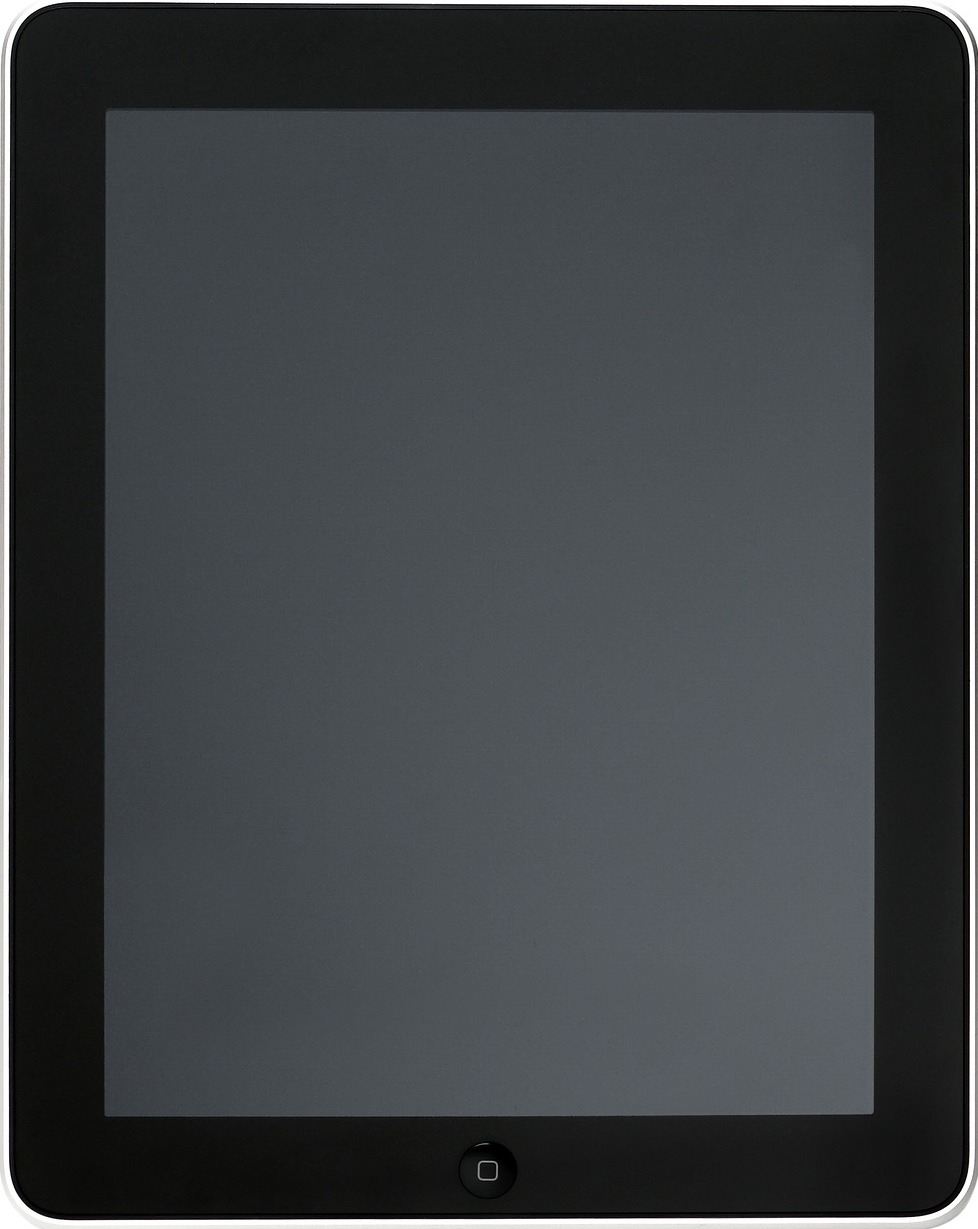
A Good Reason To Stop Your Ipad Turning Off
Let me give you an example or three. I sometimes do experimentation (if you saw me, you’d know why I didn’t use the word “cooking”) in the kitchen, and I don’t want to smear the iPad with my latest concoction to see what the next step should be. Or maybe I have the iPad running as a monitor for a web service or real-time Google Analytics (yes, I can be that anal) while I work on other things.
On occasion, I will attempt to repair or otherwise finish off (the latter, usually) something in the house and use the iPad to show a diagram or instructions. At times like that, I sure don’t want to be touching the screen.
So there are times that we just want don’t want the iPad turning off its screen as much as it does with the default, save all the energy you can, setting. In fact, I would argue that the iPad deserves a much longer default timeout than the iPhone since most iPad users aren’t just using the iPad for a quick peek. With that said, let’s change that timeout to something more sensible.
Change Your Settings
Open your iPad and go to settings. From there you will want to go to the Display and Brightness option. Once there, look for the Auto-Lock setting on the right.
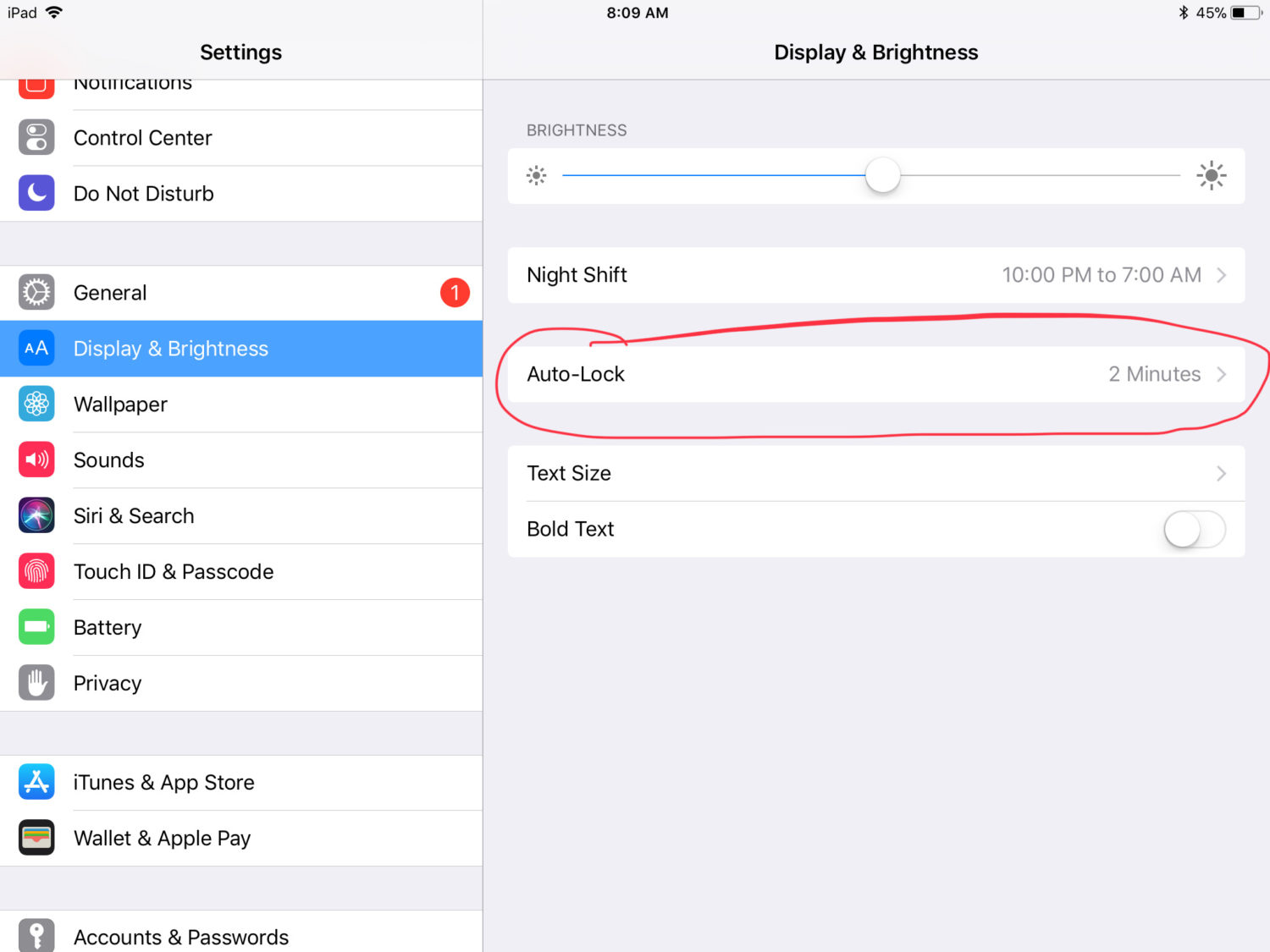
Once you select Auto-Lock, choose a time that makes more sense to you and how you use your iPad. You will find the choices to be 2 minutes, 5 minutes, 10 minutes, 15 minutes, and never.
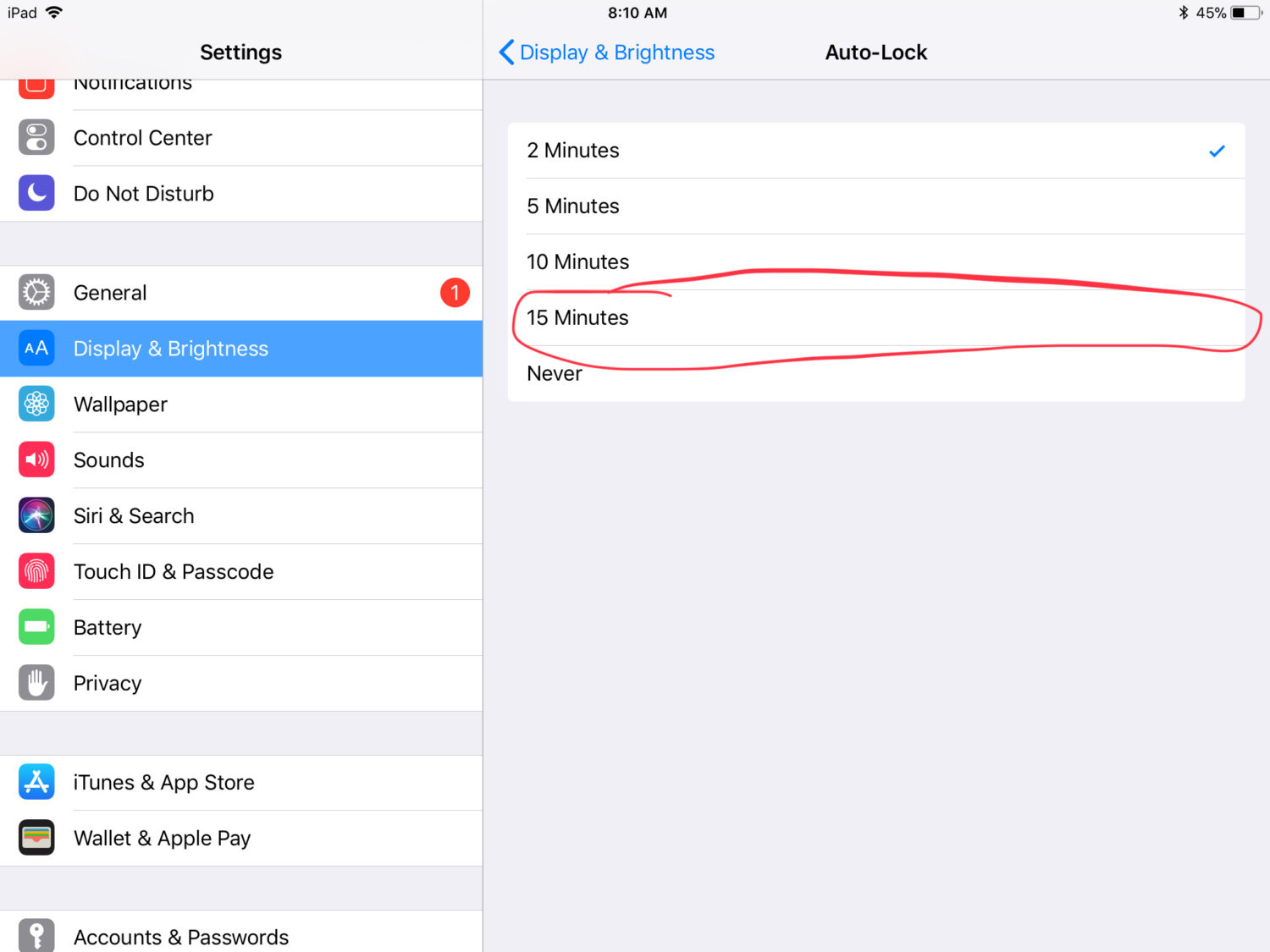
What is your best setting? If you tend to use your iPad a lot while doing other things, then I would suggest going with a larger timeout before you see your iPad turning off. It might cost you just a bit more battery power in the long run from being on while unattended if you get interrupted, but the convenience outweighs a slightly quicker trip to the charger.
If you tend to be interrupted a lot or just briefly use your iPad at a time, feel free to choose a smaller timeout. But even then I think the 2 minutes default is just too small for the way iPads are typically used.
Consider Security
One thing to note here is if you travel with your iPad a lot you may want to opt for a shorter timeout. The reason is security – if you walk away or leave your iPad on a table or desk for a few minutes, you will want your iPad to lock itself quicker and keep prying eyes out of your information.
This isn’t the first time safety has made things inconvenient, and sometimes we just have to live with these things. It’s also another great reason as to why the iPhone deserves a shorter timeout than the iPad since people are more apt to travel with their iPhone while the iPad is at home. But individual use cases will vary, of course – that’s why Apple added in choices. I typically choose a 10-minute timeout as a good compromise for my uses.
Once you select a new timeout, leave the setting and go back into it to make sure that everything looks correct. You should expect to see the time now listed on the right by the Auto-Lock setting. If it is, you should be good to go.
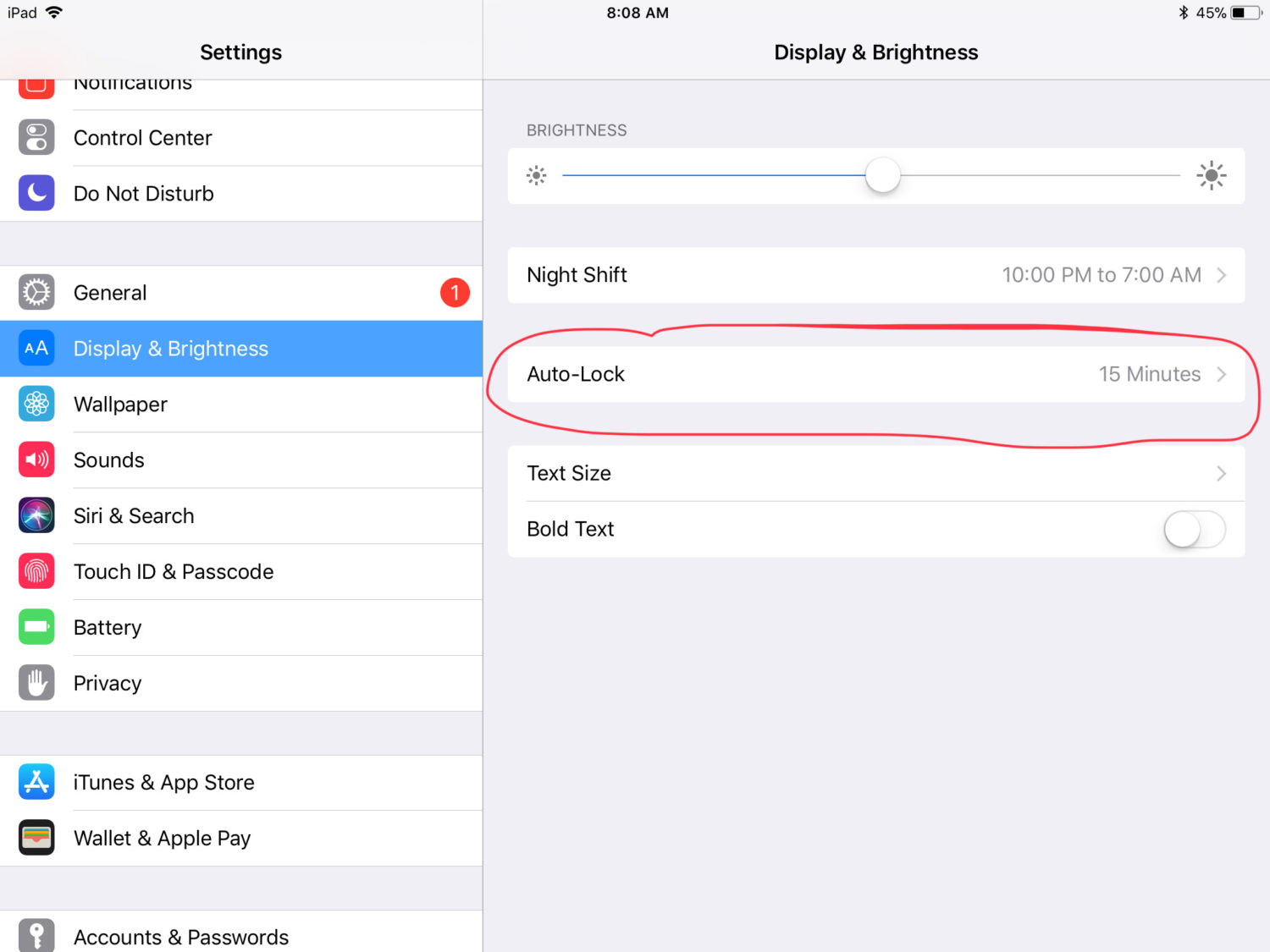
Now that your iPad turning off too soon is a thing of the past, you may find that its flexibility has increased for you in things you do around the house and in your work. In fact, I’m still discovering new and interesting uses for the device.
I would like to expand its practical functionality by adding iPad mounting velcro strips at key points, but so far Donna doesn’t see the value add in having black strips on display in random locations in the house.
Well, that’s a story for another time, but join us next time for tech tips to make your life easier.

this happens to my kids, so this was good info to have!
This happens to me a lot. Thank you for sharing this solution.
Thanks for the quick fix!