Disclaimer: The reviewer has been compensated in the form of a Best Buy Gift Card and/or received the product/service at a reduced price or for free.
Sometimes having the right tool for the job can make all the difference in the world. When it comes to drawing, annotating, and otherwise using free-form input on a computer, that right tool is a quality digitizer. With the Wacom Intuos Creative Pen Tablet, they prove once again that a Wacom tablet is the best in its class. Let’s take a look…

Contents
Wacom Intuos Creative Pen Tablet
Each unit comes with the following:
- 3 replacement pen nibs
- Nib removal tool
- Quick start guide
- Regulation sheet
- USB cable
- Wacom Intuos Bluetooth Creative Pen Tablet (Medium) with Free Corel and Clip Studio Software
- Wacom Pen 4K
4096 levels of pressure sensitivity
The first thing you will notice about the Wacom tablet is that it is a sleek, lightweight package. The 10.4″ x 7.8″ tablet yields an active area of 8.3″ x 5.3″, plenty for any size monitor. The tablet offers 4096 levels of pressure sensitivity & 2540 lpi, so you know you are getting fine control, as you would expect with a Wacom device.
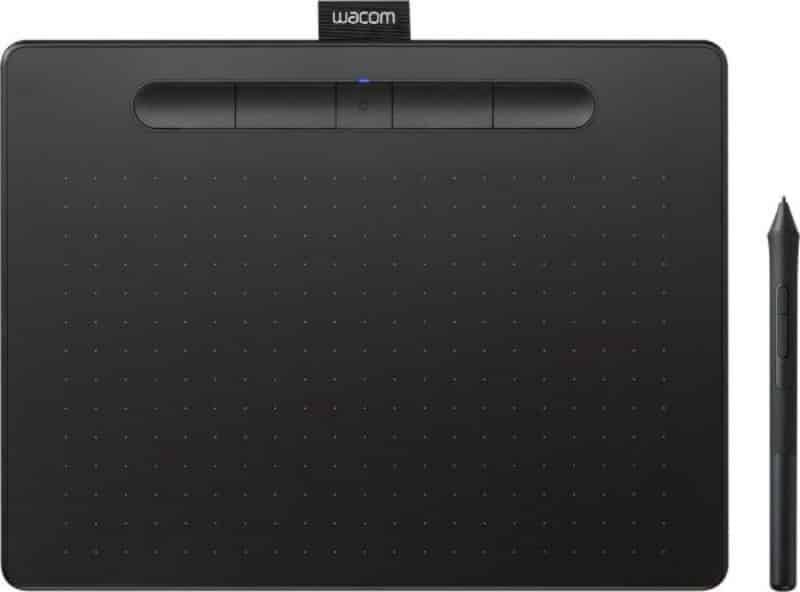
Four Customizable ExpressKeys
The tablet has four ExpressKeys built right into the tablet. This makes it easy to use the tablet as you would like without having to reach for the keyboard. The driver installs a convenient preferences tool, and it allows you to set up your buttons as you like.
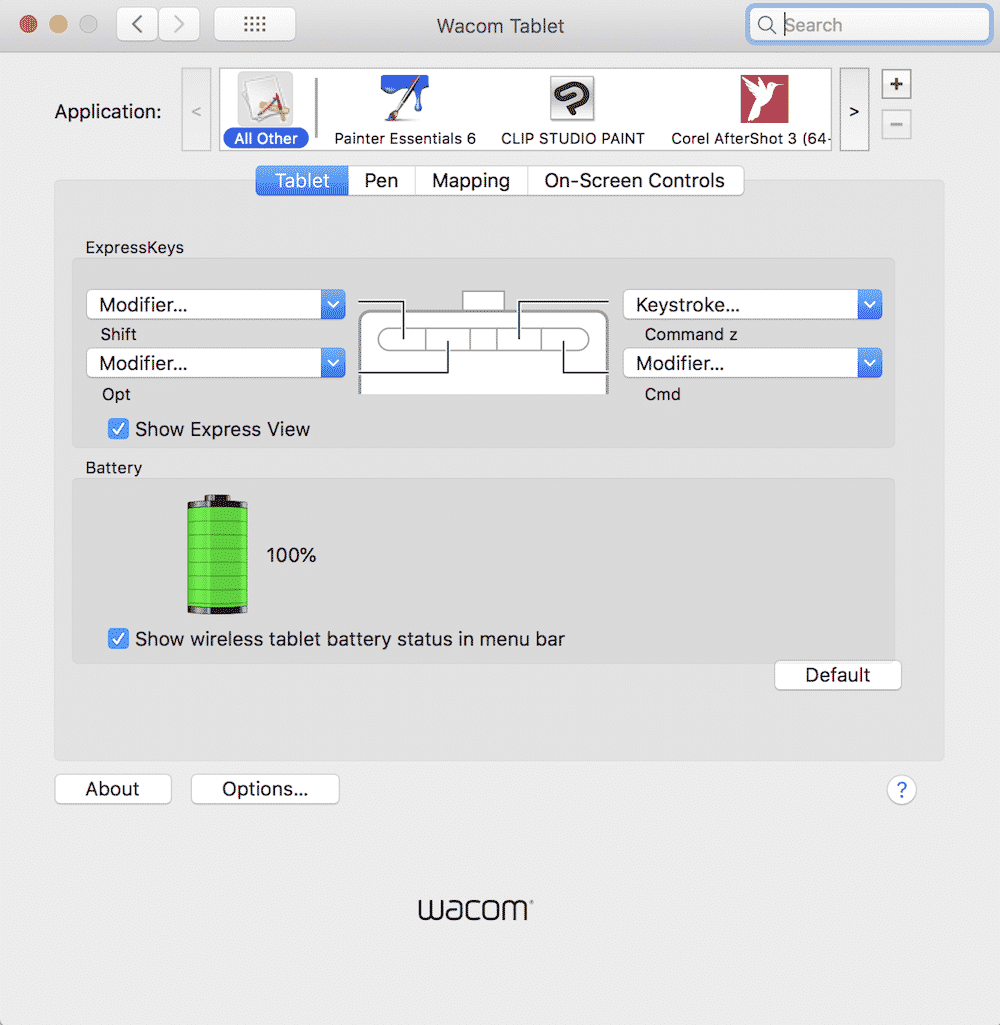
Bluetooth connectivity
Speaking of Bluetooth, the unit connected to my MacBook Pro with no problems. I did download the driver first (http://wacom/start/intous), but setup was a non-issue. The pen requires no battery of its own, a welcome thing anymore, so you won’t be caught with a dead pen battery.
Since the unit can connect wirelessly via Bluetooth, you do have to watch your tablet battery. The driver provides handy battery life information right from the Bluetooth icon, so it’s easy to monitor.
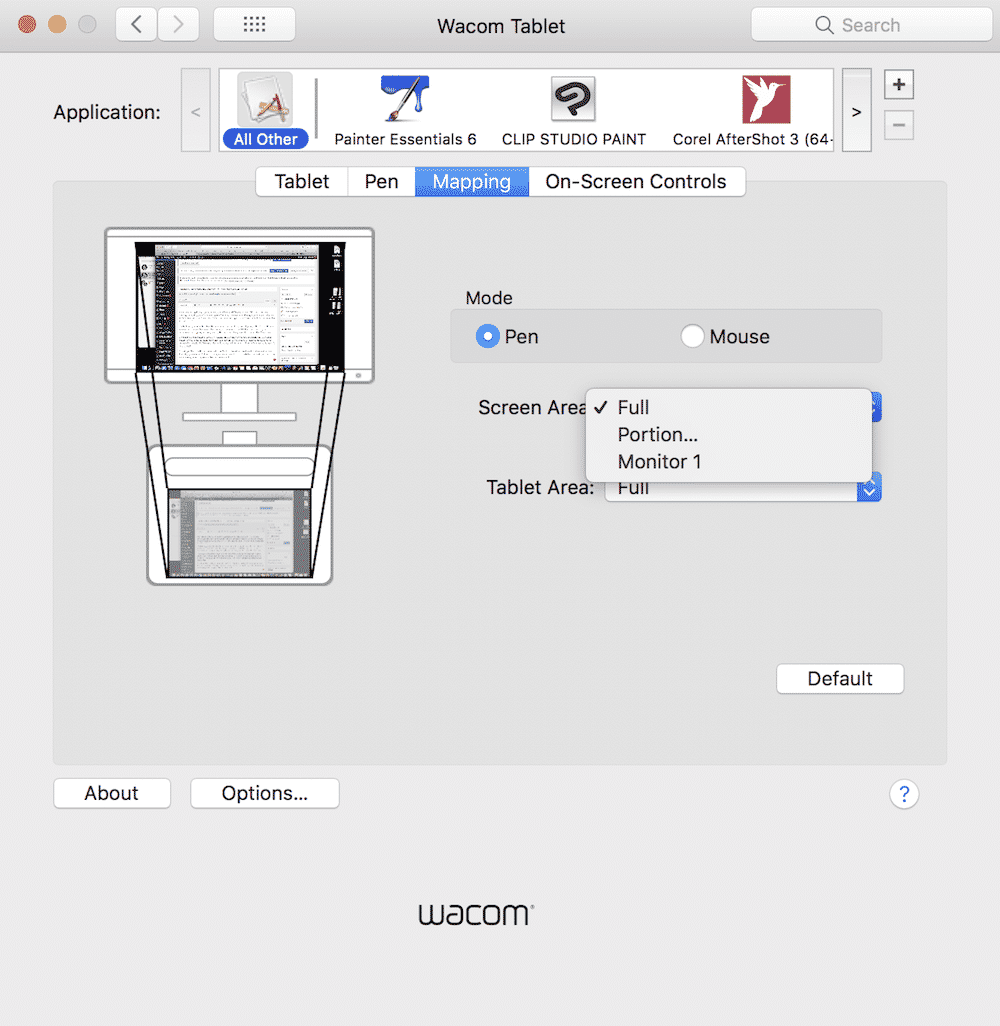
Medium Size with Large Mappable Active Area
The software also allows you to map the active tablet area to your screen as it best fits your workflow. You can select all, portion, or a specific monitor if you are running a multiple monitor setup (which I recommend if you are doing any kind of productive graphics work.)
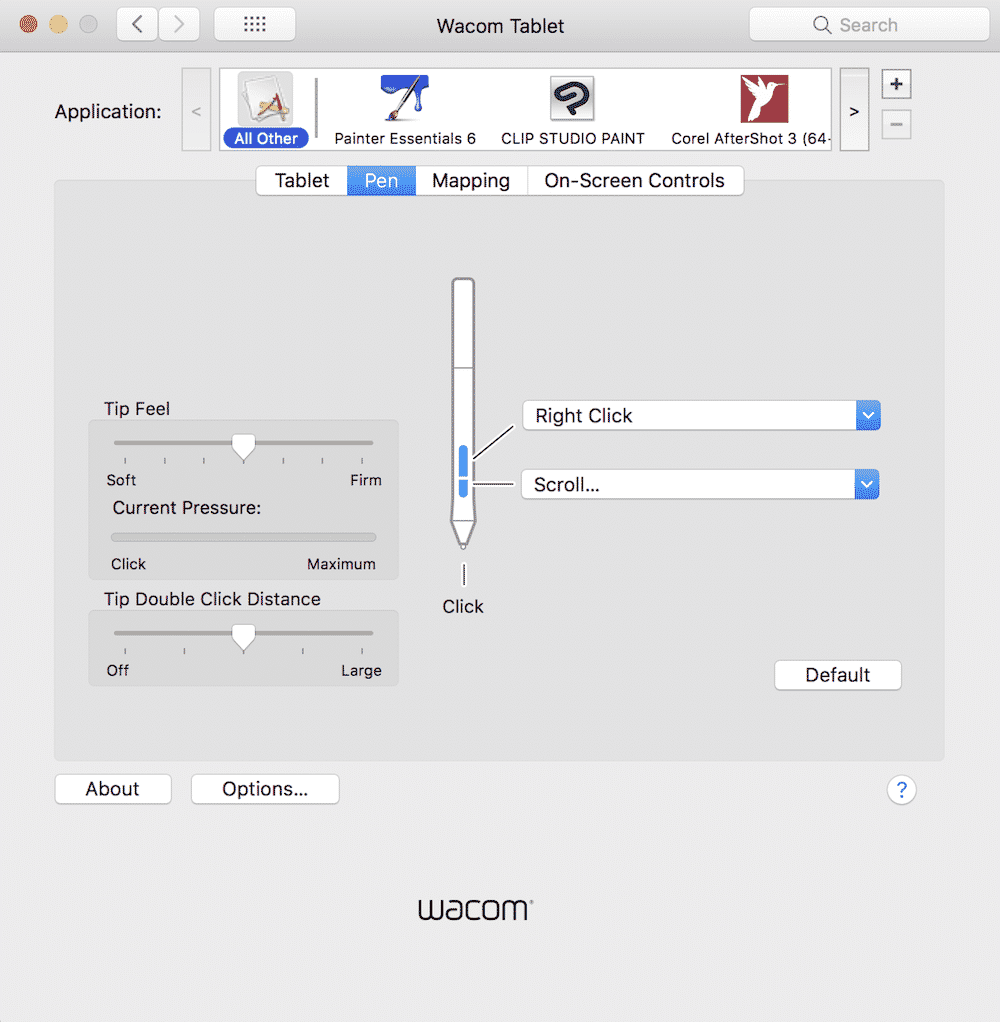
Customizable Pen Controls

Of course, you can also set up your pen as you see fit as well. You can adjust the tip feel and tip double click distance, as well as customize the button functions. Wacom has always provided a lot of software support for their tablets, and this unit is no different.
The pen stores extra tips in its body, perfect if you are out and about while being creative and have an accident. And with the lightweight feel of this tablet, along with the wireless connection, I can see many people doing exactly that. The tablet has a loop holder for the pen, so you can easily take it with you.
If you don’t want to go wireless or have an older computer that doesn’t fully support it, you can still hook up via USB. The cable is included in the package, and this is also how you charge the unit. Battery life seems to be pretty good with this unit (model CTL6100WLK0 ), and I would not hesitate to take it out with me as the mood strikes.
The tablet will automatically power down and disconnect during times of non-use to conserve battery life. But a quick click of the middle button powers it back up, and the unit has quickly connected for me every time. The tablet is designed to be friendly for both right and left-hand users, something that many users will appreciate.
Great For Left-Hand and Right-Hand Users
While I consider myself to be right-handed, there are times when I like to work left-handed just to stimulate creativity. That really helps me, although I am sure not everyone will see a benefit from changing hands. With this tablet, you are at least free to experiment for yourself.
Includes Free Downloadable Software
This unit came with free software, and I wasted no time in downloading and trying them out. The three titles you get are Painter Essentials 6, Clip Studio Paint, and Corel AfterShot. Of the three, I found Painter Essentials 6 to be a convenient tool and an excellent match for this tablet. I even spent some time watching videos of artists creating Bob Ross style landscape art with the software, so they are definitely capable titles.
More About Wacom Intuos
Wacom Intuos has everything you need to get started in digital art. A pen in your hand is a more natural creative interface on your computer when creating artwork. With Wacom’s pressure-sensitive pen, you can create thicker or thinner lines simply by pushing harder on the pen, or edit images with more or less opacity depending on how hard you press. Whether you love to draw manga art, paint digital watercolors or retouch your photos, you will receive up to 3 free creative software programs to suit your style.
I like a good graphics tablet, and it’s hard to go wrong with a Wacom unit. This is especially true when it is as lightweight and wire free as this unit. It’s a pleasure to use, and once you have it set up for your preferences, I think you’d come to the same conclusion.
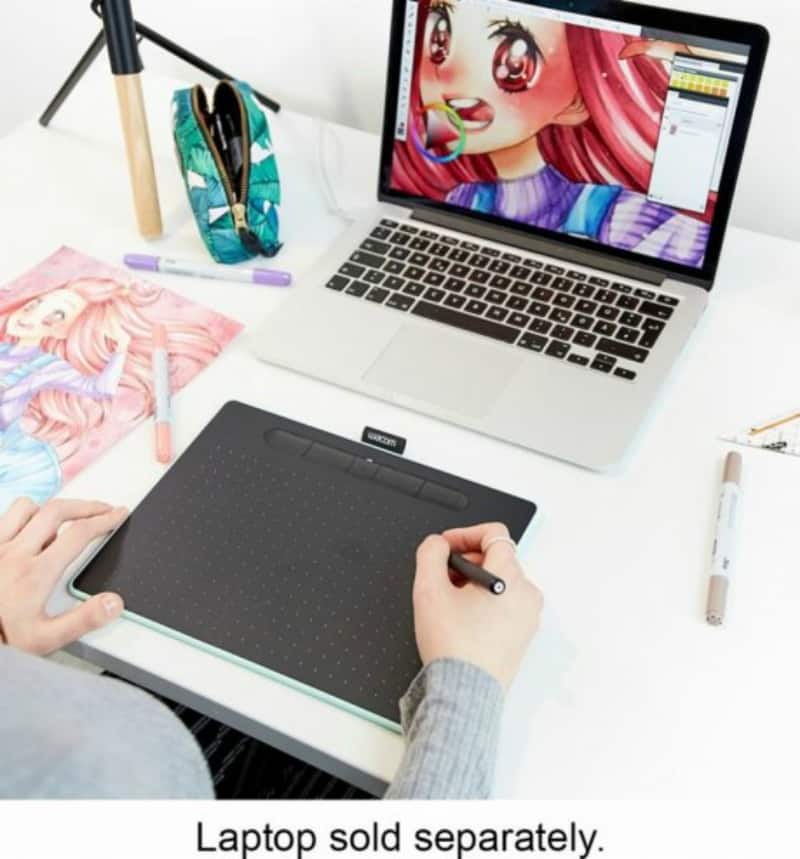
Of course, there’s a lot to be said for having drawing talent, but tools like this will help you achieve a lot even when that might be slightly lacking.
The Wacom Intuos from Best Buy would make a great gift for a student for back-to-school or for a college student into graphic design. Or maybe a great Christmas gift for that special person on your shopping list?
